The growing popularity of iPhones among the masses cannot be underrated. Moreover, most iPhone users use Safari as their web application. Hence, all the new features are inspected as an iPhone-safari combination. One such feature is the Element.
So, how can you inspect Elements on an iPhone? There are several methods to do so. However, in the article below, I will discuss the easiest methods to do so. Moreover, you do not need to visit any web developer to debug or inspect the Element application on your iPhone. You can easily do it yourself. But before that let’s understand what an Element is.
So, without any further questions, let’s get to it!
Inspect Element On iPhone
Inspect Element is a means to debug your applications. With the use of inspect element, you can easily view and edit a website’s source codes. These include HTML, JavaScript, and CSS. Moreover, you can also use it for troubleshooting. With the use of inspect element, users can easily pinpoint the issues occurring with the applications. Furthermore, temporary changes can be made to a website without altering it completely.
Methods To Inspect Element On iPhone
There are two basic methods to inspect element on an iPhone. These are as follows.
- By the use of safari developer tools
- By the use of third-party developer tools
Method 1: Inspect Element With Safari Tools
Inspecting element by the use of safari developer tools is one of the simplest methods. Let’s see how to inspect element safari iPhone.
Step 1: Access Another Device
Before starting the inspection process, you first need to connect your iPhone to a macOS device. This can be done using a cable connector.
Step 2: Enable Web Inspector
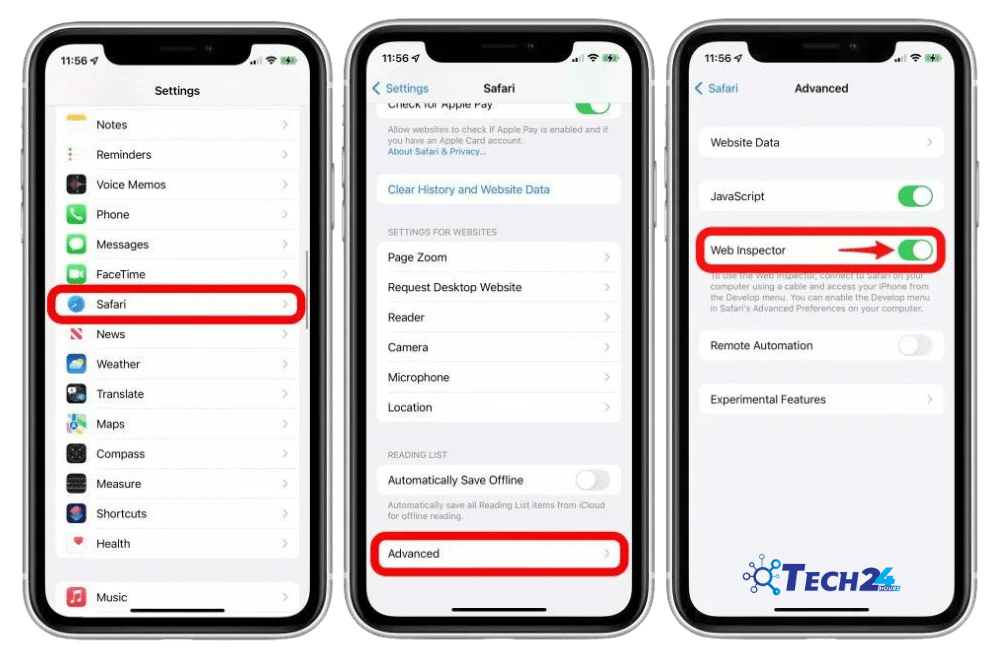
To let the safari browser work, you first need to enable web inspector on your device. This can be done by accessing the settings, going to the safari menu, getting to the advanced menu, and turning on the web inspector.
Step 3: Enable Develop On Mac
On your mobile phone, open the webpage that you want to debug. Once you have opened this webpage, now you can enable the develop menu on your Mac device.
To enable the develop menu on your Mac device, you need to follow another set of steps. Let me walk you through those too.
Step 1: Access Safari

You need to start by accessing the Safari browser on your device.
Step 2: Go To Advanced Settings

You can find advanced settings by clicking Safari’s top bar. Here click the preference option. This will open the advanced settings option.
Step 3: Enable Develop

Here you will see the option to enable the develop menu. Click this and the task is done.
Step 4: Connected Devices

To see the connected devices, you have to click the Develop menu in the top bar. It will open the list of connected devices.
Step 5: Open The Inspector Window

When you click on the connected devices, it will open another window. Here clicking on the required link will allow you to inspect, debug, and preview a page from your mobile on the Mac. Now, clicking on the Resources will highlight all the elements on your iPhone in real time.
Method 2: Inspect Element With Third-Party Tools
Another method to inspect element is by the use of third-party tools. For this, you can install any application that comes with inspect element features. The method is quite straightforward. So, let’s get straight to the steps.
Step 1: Log In
After installing the third-party application, log in to access the tools.
Step 2: Go To The Dashboard
After logging in, navigate to the device’s dashboard. This is where you can access the device browser option.
Step 3: Select Your Device
After selecting the device’s dashboard, you will see the list of connected devices. Here you can easily click on your desired device and access it.
Step 4: Open The Device
Clicking on the device will open the safari option. Clicking it will open the safari application on your mobile phone.
Step 5: Load Developer Tools
Once you have accessed the website you want to configure, click on the developer tools.
Step 6: Explore The Website
When you open developer tools, the issues, and anomalies in the website will be highlighted here. Browse through these to fix them and know more.
Other Methods To Inspect Element
Another method to inspect element on your iPhone is by the use of Apple’s web inspector feature. However, the drawback of this method is that it is quite expensive and time-consuming. Moreover, when employing this technique, you need to connect several devices, and all of them need to be fully updated. Hence, it is advisable that you follow the methods discussed above.
To Wrap Up
Inspect elements on iPhone is an excellent feature especially when you want to configure various applications. The methods are quite simple. All you need is a USB cable and another Mac device. After connecting the two devices, follow the steps above and get the task done in no time.


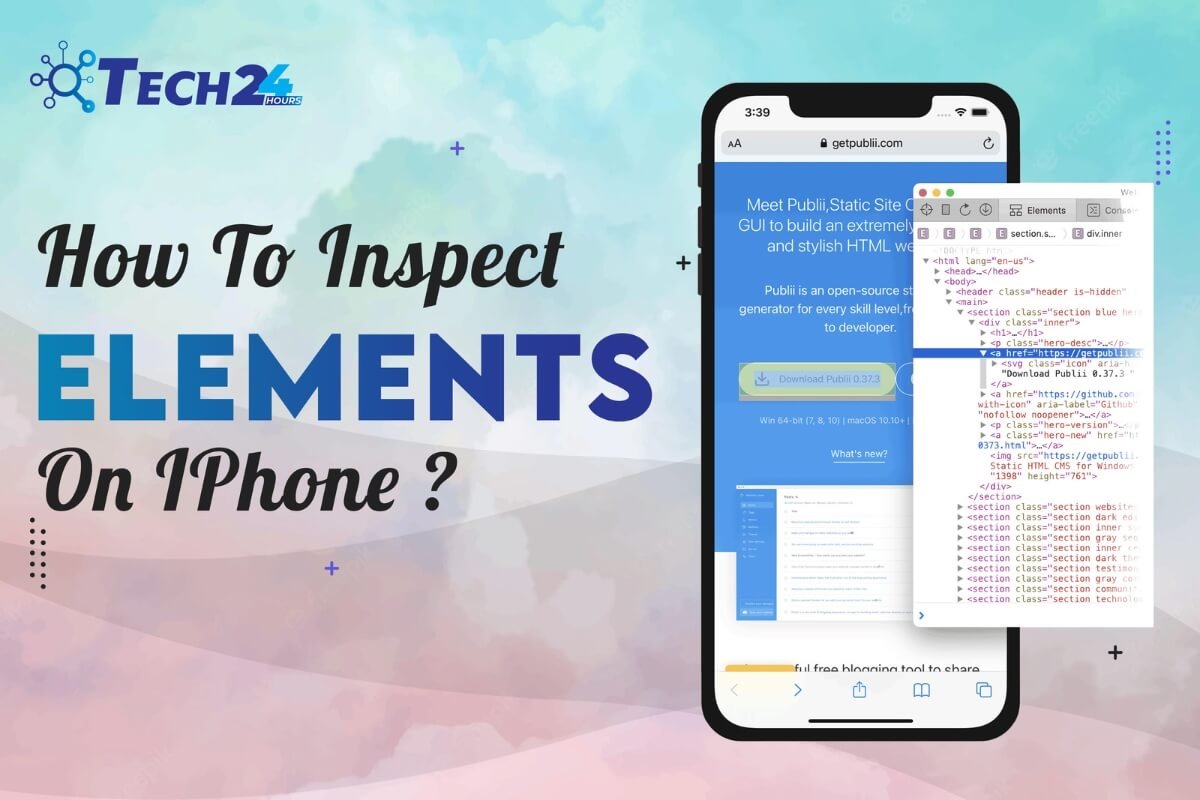


Leave a Reply