Scrolling Instagram and chatting on WhatsApp at the same time sounds like an impossible thing. However, the makers of the Samsung Note 20 considered this and came up with the option of a split screen. Yes! You heard it right. You can carry out two tasks on your phone simultaneously.
But how can you enable this option on your cell phone? The method is quite easy and takes just a few seconds. To simplify it further, we have outlined the process below. So, let me walk you through the simple steps of turning on the split screen on your Samsung Note 20. Let’s get this show on the road.
A Stepwise Guide To Turn On Split Screen On Samsung Note 20
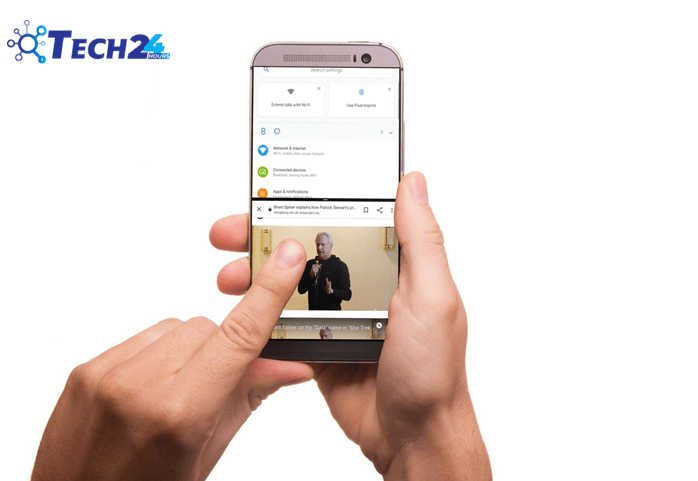
The split-screen option is a blessing in itself. You can easily run two applications on your mobile phone. However, the downside is that the screens are quite small. Therefore, some might find it difficult to use both screens at the same time. However, this is still a very excellent option. So, let’s see how to enable this on your Samsung Note 20.
Step 1: Select The Applications
After opening your phone, open the two applications that you want to run simultaneously. Make sure you do not remove them from the background app options. Moreover, do not exit them completely. Exit each app by pressing the home button. This is the middle one, usually in a circular shape.
Step 2: Access Background Apps
Once you have returned to the home page, now, move to the background apps. This can be done by clicking the button on the left corner. Clicking this will take you to the background applications running on your phone.
Step 3: Turn On Split Screen
Once you have accessed all the background apps, you have to long press on the icon of the application you want to run on a split screen. Long pressing on its icon will open options among which one will be regarding split screen view. Click this option and your application will open in a split screen.
Also check out: How to Screenshot on Samsung A32
For running another application in split screen, all you have to do is click on that application in the background and it will run simultaneously with the one selected previously. Now you can use both applications without needing to switch between the two.
How To Turn Off Split Screen Mode On Samsung Note 20?

Turning off the split screen mode on your Samsung Note 20 is an even easier task. For this, all you have to do is press the home button. This will bring both applications into transparent mode. Now, you can easily drag any of it upwards to remove it, and voila! It’s done.
Changing The Size Of The Split Screen
When using a split screen, you might want to give more space to one application and less space to another. This can also be easily done on the split screen mode. When you turn on the split screen, you will notice two lines separating the two screens. Hence, to change the size of the screens, you have to press and drag these lines. This will easily adjust the size of the screens.
Related Article: How to Screenshot On S21 Plus
Split Screen On Older Phones
If you have an old Samsung phone, your phone likely lacks the in built split screen option. Hence, to use a split screen on such models, you will have to download the application from the play store. Once done now you can use the split screen following the same steps discussed above.
Conclusion
Let’s say you are watching a recipe from youtube, and want to note it simultaneously. Now, switching between youtube and phone notes can be very tedious. This is where you can make use of the split screen option.
Precisely, the split screen option can be used in a number of cases. The best part is that it does not involve any technicalities and can be run easily on your phone. Finally, it is quite easy to adjust your screen’s size, and closing it takes just one click.


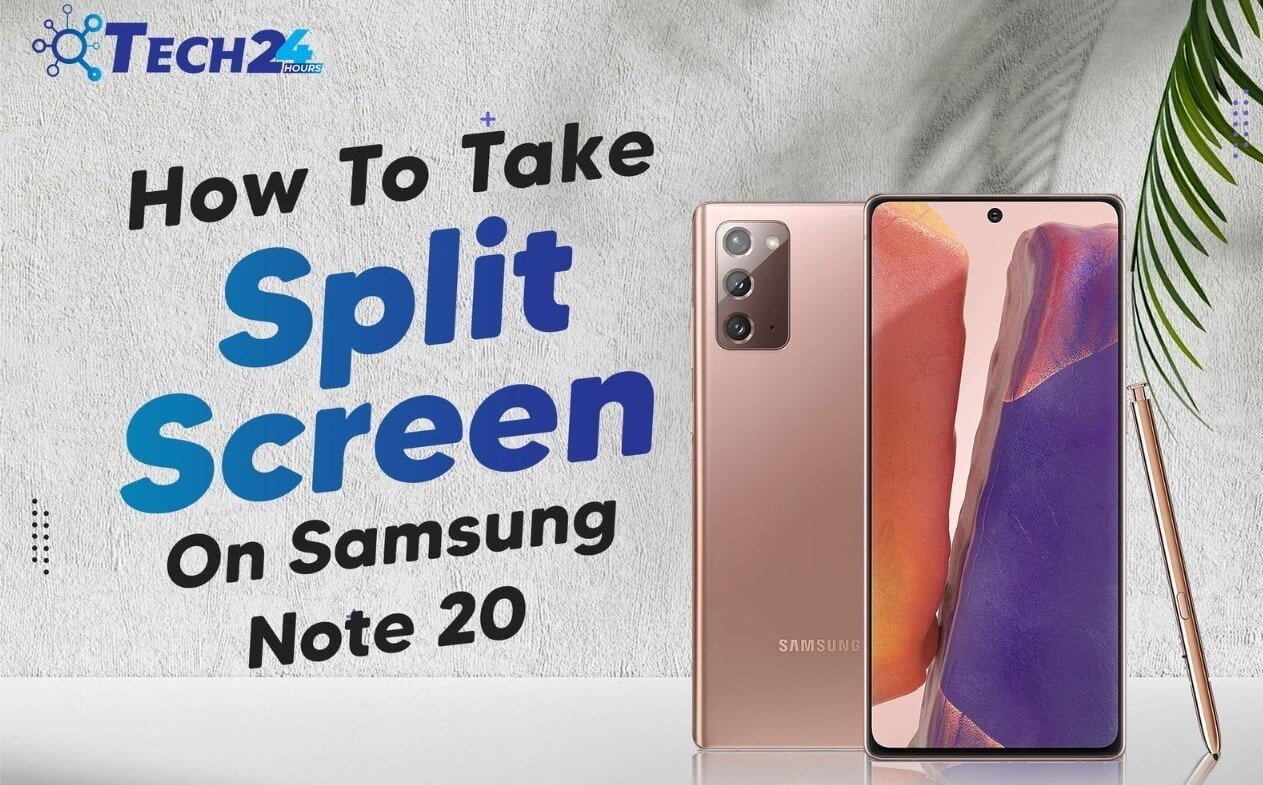
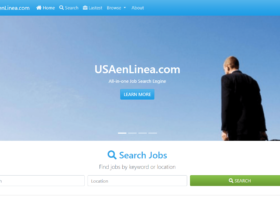
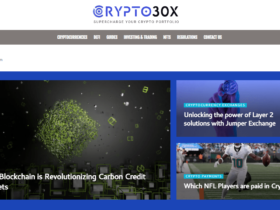


Leave a Reply